Media Library
Media Library is a File Management system to store the Images, Logos, Background and Video files used to create videos.
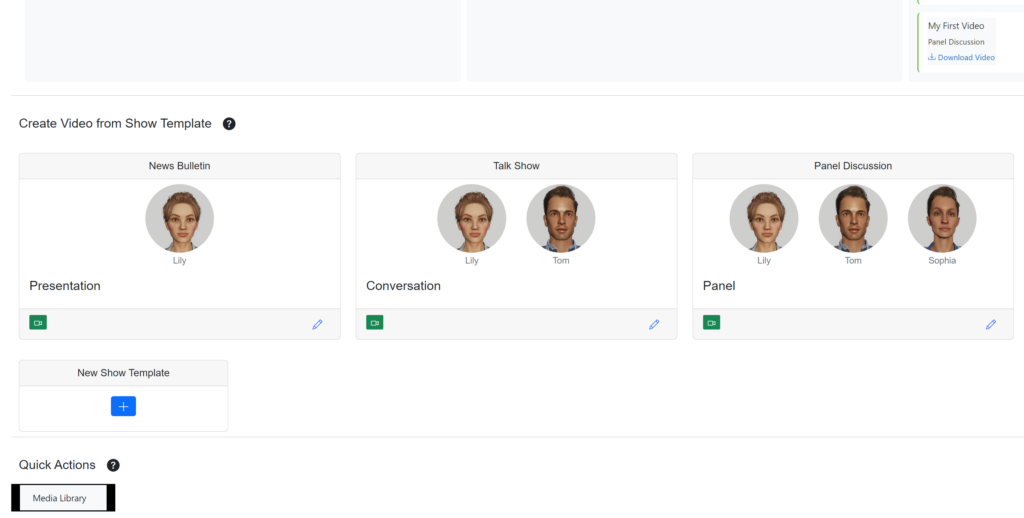
You can access the Media Library in the Quick Actions section at the bottom of the home page.
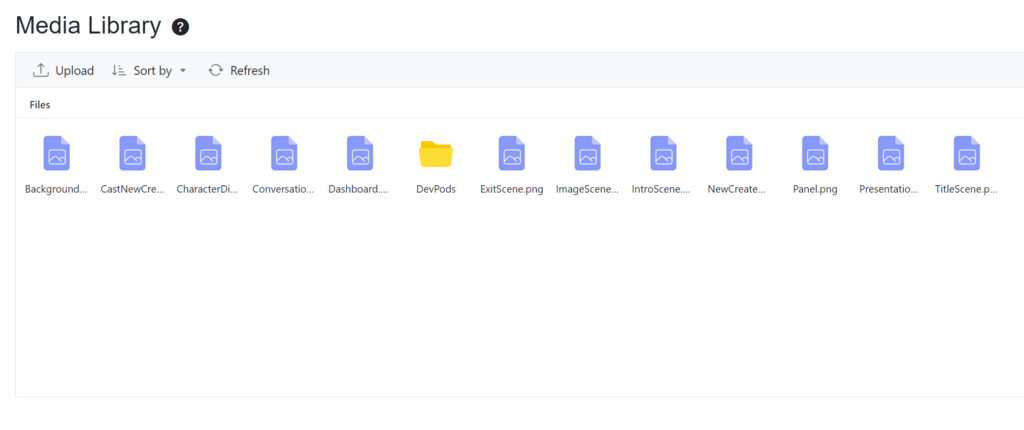
Upload File
Click on ‘Upload’ to upload a file from your local file system to your Media Library.
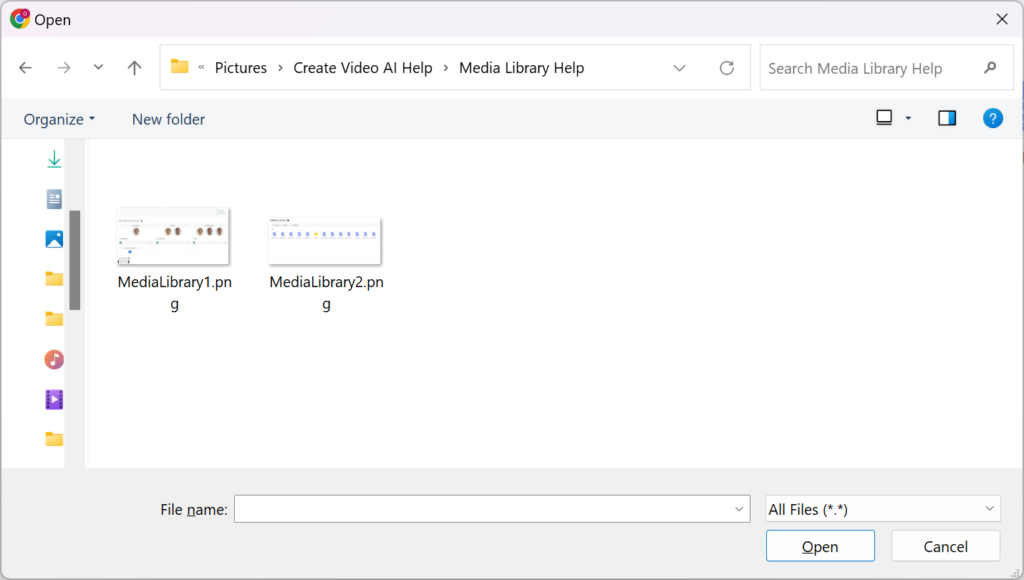
Select a file for upload and click ‘Open’.
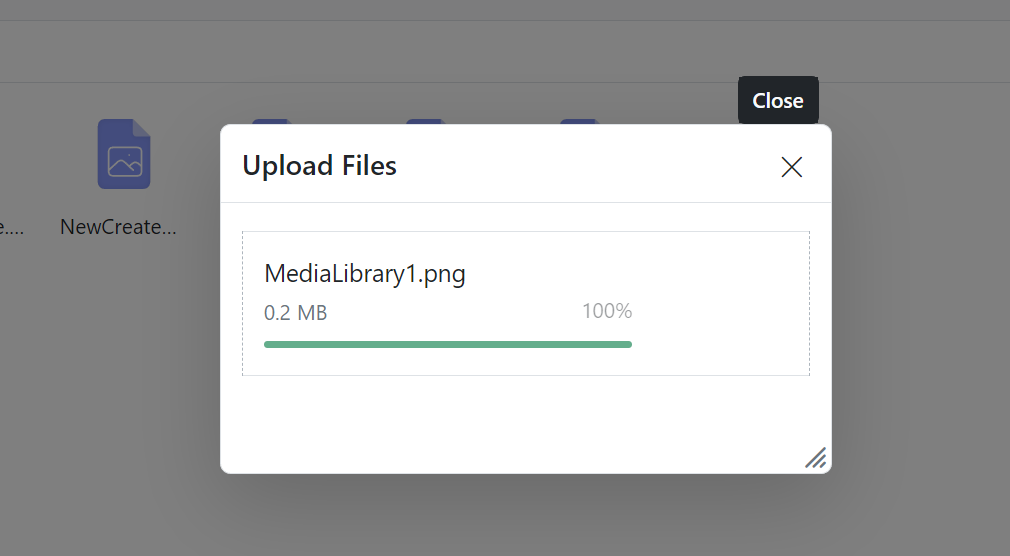
The upload status of the file is shown. Close the status window once the file upload is complete.
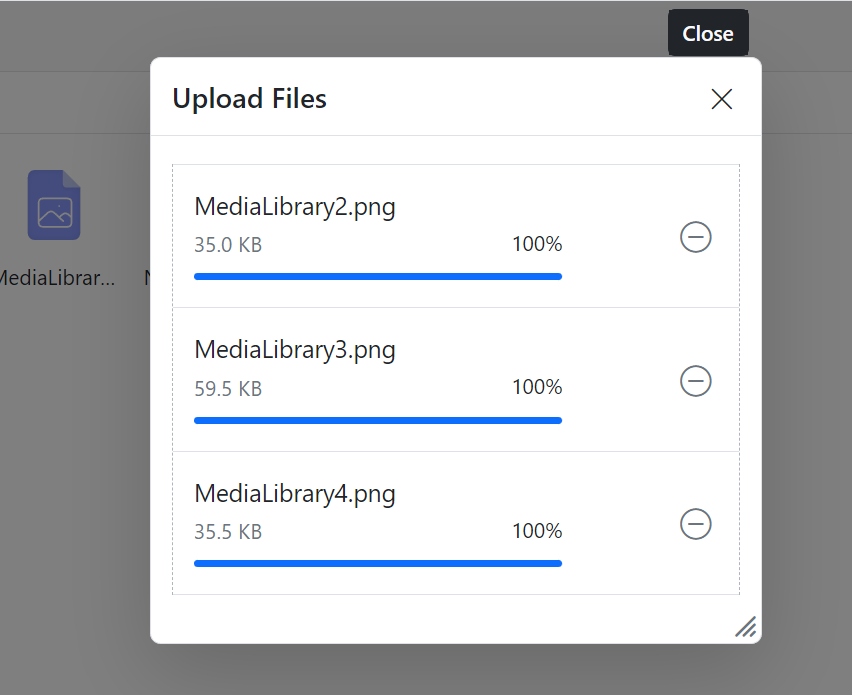
You can select a single file or multiple files to upload at the same time.
The uploaded files will appear in the Media Library.
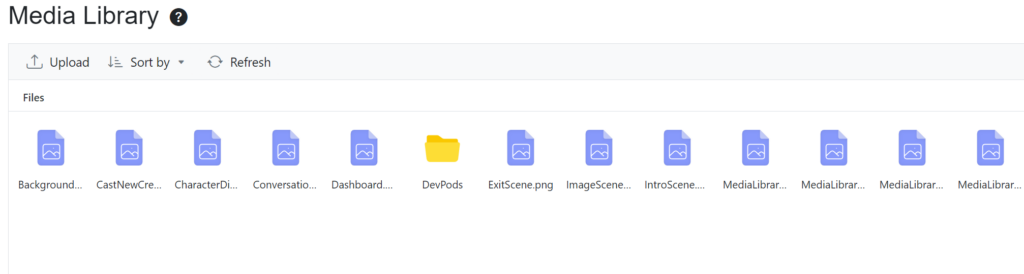
Search File
You can also search for a file using the Search box in the top right corner to check if it has already been uploaded.

Using the File
You can refer to the file you uploaded to the Media Library in your video script.
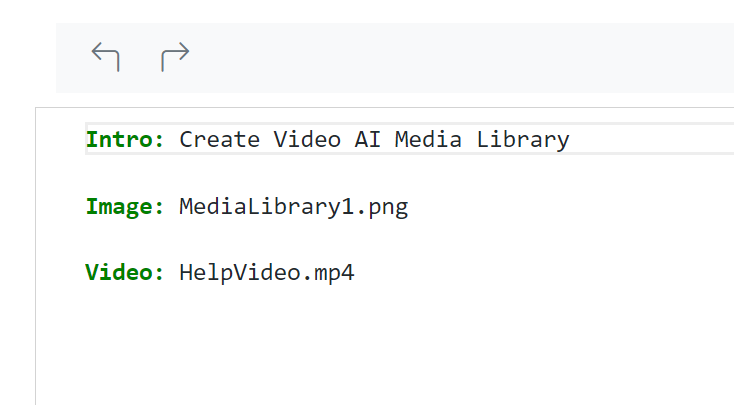
To use an image in your video, use the Image keyword followed by the : symbol. Enter the file name including the file extension.
To use a video clip in your video, use the Video keyword followed by the : symbol. Enter the file name including the file extension.
A video job in the review section of the Kanban board is sent for processing when you click ‘Record’. Any files which are referenced in the video script must be uploaded to the Media Library before you send your video for processing.